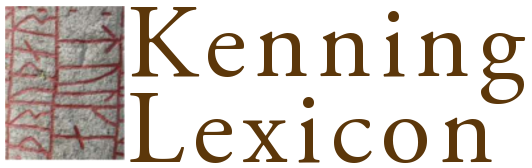3. Editing the database
This is not currently part of the peer-reviewed material of the project. Do not cite as a research publication.
There are numerous forms for editing the data in the database. Generally this consists of three types of operations: inserting new rows into tables; modifying existing rows; and deleting existing rows.
If you are logged into the web interface and select a row in a table in the web interface, a small pencil icon ( ) will appear at the top and bottom right of the screen. Clicking on this pencil allows you to edit the information associated with each row of data. So if you select 'Snorra Edda', clicking on the pencil allows you to edit data associated with Snorra Edda.
) will appear at the top and bottom right of the screen. Clicking on this pencil allows you to edit the information associated with each row of data. So if you select 'Snorra Edda', clicking on the pencil allows you to edit data associated with Snorra Edda.
You will then see a form with a series of fields relating to the text, including name, abbreviation and so on. There may be tab links for other forms which have specific fields for specific databases or contexts. Some tabs are forms which allow you to edit tables that are linked to the row of the table you are editing, such as stanzas in a poem, poems for a skald, manuscripts for a stanza and so on.
To update a field, insert the changes and click 'update' to save the changes. Any errors will appear in the right hand column. Normally the field will change colour if you have made a change ‑ no other fields will be updated.
To insert a new row, you can do one of two things: fill out an 'insert new entry' form by clicking on the icon with a page and plus symbol ( next to the pencil icon) when you are viewing the relevant table; click 'insert' to add the row.
next to the pencil icon) when you are viewing the relevant table; click 'insert' to add the row.
You can also insert a new row by selecting an existing entry and opening the forms to edit it. You can then change the information to what you would like the new entry to have and then click on the 'duplicate' button; for forms which have multiple rows, you can select the 'create new entry with these values' or 'duplicate' option to do the same.
To delete an entry, click on the 'delete' button: this will ask for a confirmation before it deletes the row. For forms which have multiple rows, select the 'delete' option — you will not get a confirmation before the row is deleted.
Warning: in all cases, clicking on a link which takes you away from the form you are editing before you have clicked on one of the update buttons means that your changes will not be saved. There is no warning — but you may be able to recover your changes by using the back button on your browser.