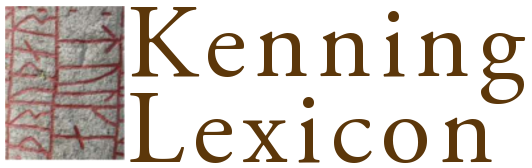5. Textual apparatus
This is not currently part of the peer-reviewed material of the project. Do not cite as a research publication.
The textual apparatus table links words in the text to its manuscript readings. In order to enter the textual apparatus, you must therefore have completed the list of manuscripts and added the base text. In the electronic edition, words in the verse text will be linked to the apparatus entries so that readers can easily see textual variants.
There is one textual apparatus entry in the database for each variant reading. Variants of the same word are combined for display, as can be seen in the edited text view. The same is done for variants on the same line of verse, so that the result is the same as the format specified in the Editors’ Manual.
The form for editing the textual apparatus lists all the variant readings entered so far at the top, to enable easy checking as you go. Under this are the fields where you can enter a new variant reading. The top-most line of each set of apparatus entry fields shows the relevant reading and ms. siglum/a. The last set of apparatus entry fields is blank and is used for adding a new ms. reading. You must always click the ‘update entry’ button to commit the changes to the database.
In the list of words, click on the word or words whose variant you are going to enter, that is, the word which is either omitted or reads differently in some manuscripts. The checkbox appears before the word it belongs to.
If you wish to include a lemma reading which is unnormalised, for example, if you want to expand cliticised forms, then include the unnormalised reading in the reading box and check the lemma box. Then select the mss for which share the lemma reading.
For variant readings, enter the variant in the reading box. If you are entering an unnormalised reading, do not enter the inverted commas, but check the diplomatic box: the reading will be displayed in inverted commas. If the reading is uncertain, check the uncertain box. When the apparatus is displayed, a '(?)' will appear after the reading to indicate that it is uncertain. If the word in the text is omitted in the manuscripts, leave these fields blank and select ‘omitted in mss’ below.
Next, click on the type of reading. Leave as the default normal if you have simply entered a variant found in mss other than the main ms. Select the mss from the list below. Select om. if the word(s) have been omitted in the ms(s), and select the mss which omit the word(s) from the list below. When the text is displayed om. will appear before the list of ms. sigla. Select so if you have chosen a reading in the text which is not found in the main ms. Select the mss in which the reading occurs from the list below. You should not have entered a reading in the reading boxes. When the text is displayed, so will appear before the list of mss. If there is no reading because of deliberate blank space in the ms, use the blank space option. Illegible text should be indicated in the reading using the format specified in the Manual '[…]'. If the reading has been corrected in the ms, select corrected from or apparently corrected from and insert the original form in the alt. reading box. If there are two possible readings, select or and include the alternative reading in the alt. reading box.
If the reading has been corrected from another reading in the ms., or if you wish to present and alternative reading, use the alt reading and note fields. Add the uncorrected form of the correction in the alt reading box. The note field will be displayed in italics, and occur between the alternative reading and the ms sigla in the variant apparatus. Notes here should be in the form of notes on the hand of the correction, e.g. ‘in a C17th hand’ and similar.
Next, select the mss which have the particular reading you have entered (or omission). The mss will be in the same order as you specified in the list of ms references. If you have emended the text and all the mss share the same reading, you can simply click all mss and skip selecting all the mss from the next list. When the text is displayed all will occur after the reading. This option should not be used if there is only one ms.
If you have included an abbreviation for a stef or other long section of text, and don’t wish all of the text to appear in the apparatus, fill in the lines field. Only the line numbers will appear in the apparatus, along with the ms. reading.
Once you have clicked the ‘update entry’ button, the new apparatus entry will be added to the database and you can then add further readings for the word, or variants for other words. You can delete the entry by ticking the delete box, and it will be removed when you next click ‘update entry’.